The use of smartphones has become a part of our lives. We use these samples of state of the art technology for many purposes. But we all know that they are not perfect machines. Due to this, we all have to deal with a lot of problems sometimes. One of the most common problems that almost everyone has faced is “Unfortunately Settings Has Stopped”.
But why are you worried so much. We have already got you covered with yourself tested and experimentally proved working solutions. In this article, we will talk about the Error message “Unfortunately Settings has stopped“, It’s causes and solution.
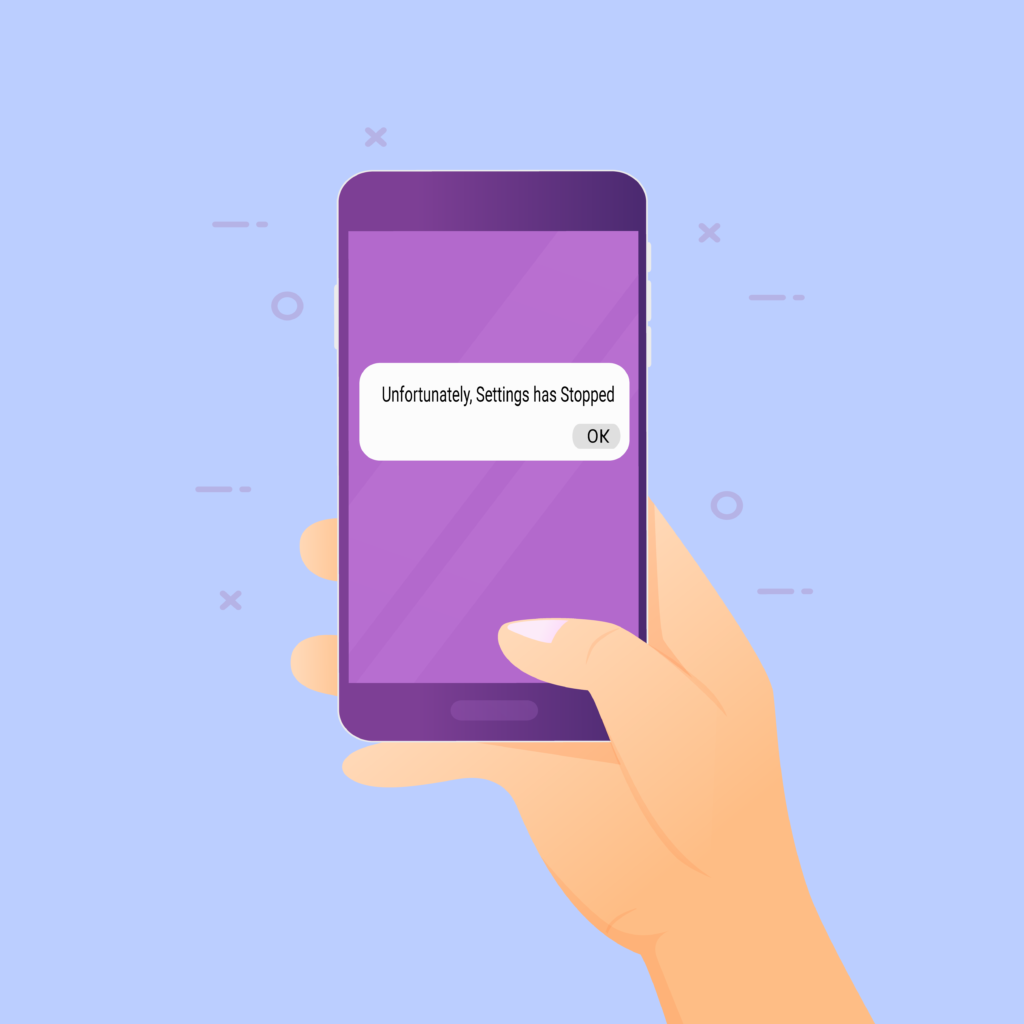
Table of Contents
- 1 Understanding “Unfortunately Setting has stopped”
- 2 How to Get Rid of Error “Unfortunately Settings Has Stopped”:
- 3 General FAQ’s
Understanding “Unfortunately Setting has stopped”
As I have already mentioned this fact on our other useful articles we can’t solve it unless we know the roots of the problem. Before we start learning about the solution steps let me tell you what I have found during my experiments. These are my own experiment and theories about this android error message. Also please keep this in mind that there could be more that one and different causes of a single problem in android phones.
Below are some of the serious issues that will cause the, unfortunately, Settings has stopped to occur.
Low Phone cache memory:
The android phones have both volatile and non-volatile memory. it stores data permanently such as photos, videos, etc in non-volatile memory. In other words, we can call this type of memory ROM.
However, the other kind of memory plays a very important role during the operation of the modern smartphone. For example, we put some pictures on our phones. or we run an App on our phone. This operation is stored temporarily in our Android smartphone’s RAM (random access memory). This helps the phone to perform functions swiftly and we don’t have to wait for a long period of time.
Now when our phone’s ram is full it will not be able to perform correctly. And as a result, we get Error “unfortunately Settings or any other app has stopped”.
Incomplete Files:
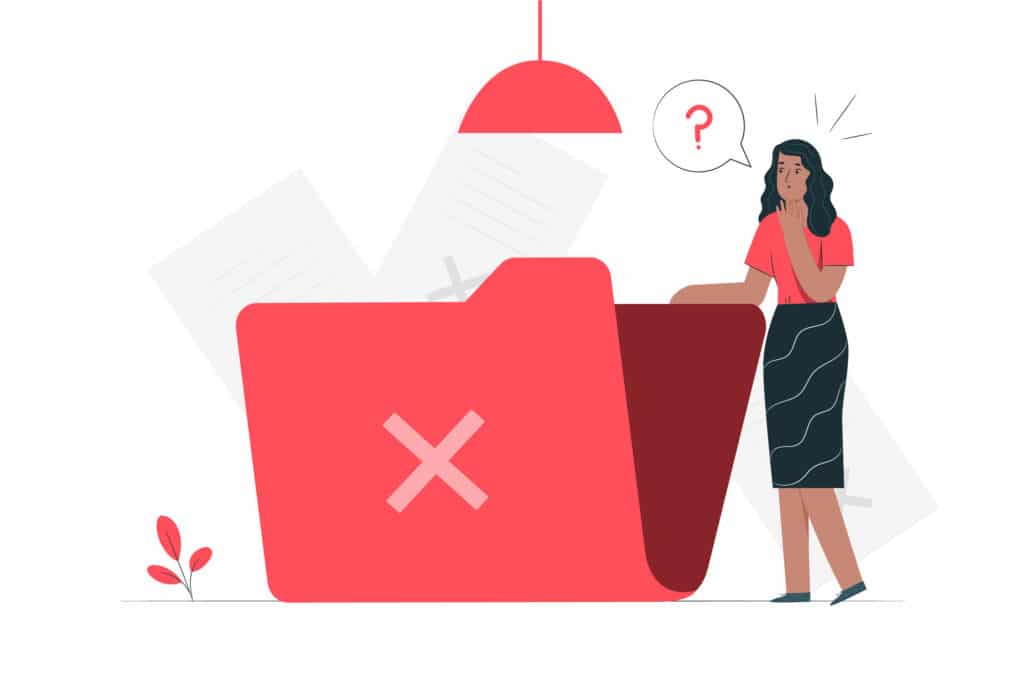
This is also another cause of the error. An android app works many files. If some of these files are missing from the app it will not be able to run correctly. This is possible both in the system and downloaded apps.
Incompatible Google Play services update:
The google play store is like a control tower for our android smartphone apps. All the data of these apps is controlled by google play services. Now if you have installed the google play services which is not compatible with your android version. it has some bugs in it then your apps will not work properly.
Incompatible Play Store :
Sometimes Users install the Google Play store and other app updates from third party sources. These are actually not suitable for the phone and its software version. Due to this, it becomes the root of many problems.
Bugs in Firmware/ROM:
There are different kinds of ROMs available for Android smartphones. These are called custom ROMs. These custom ROMs can be installed on almost every smartphone which hasn’t got an official Google update.
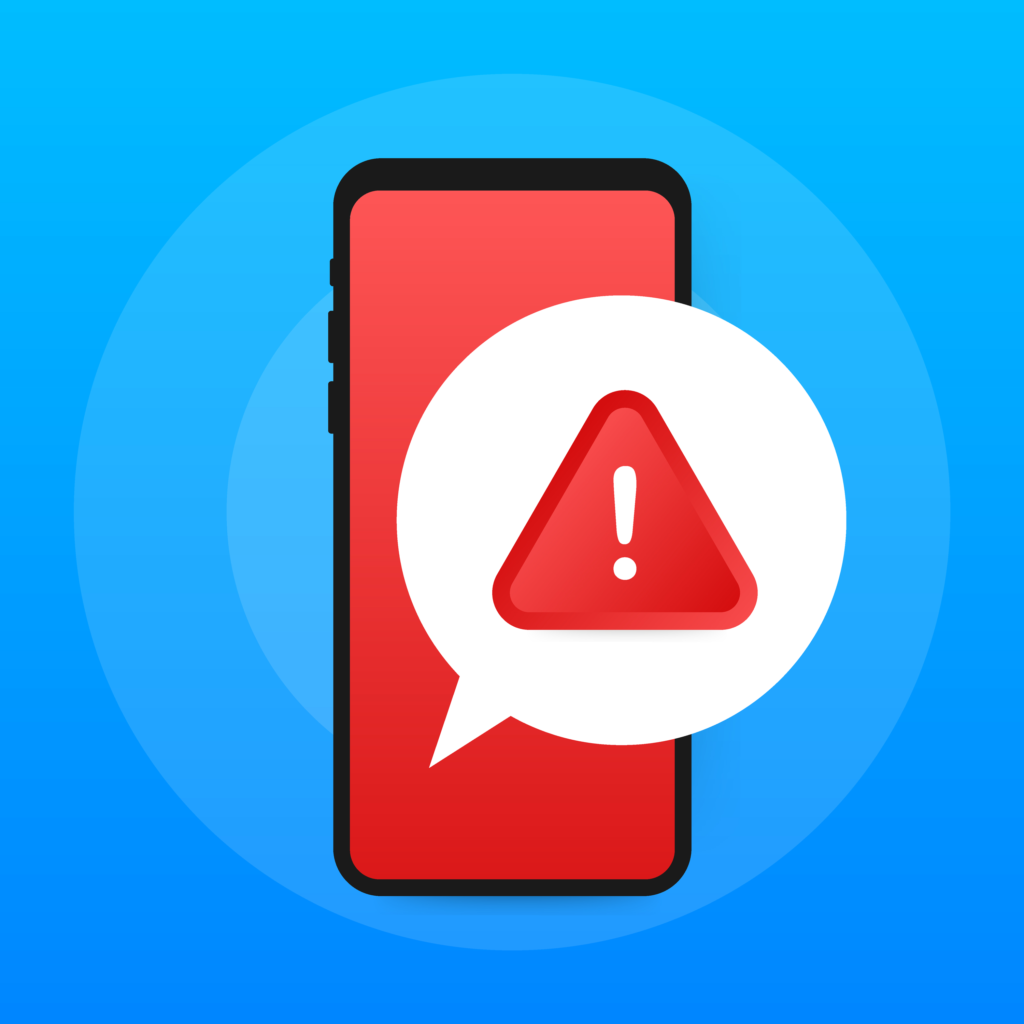
These ROMs works well but some of these are highly unstable and has got a lot of bugs in it. These bugs will not let the phone to work properly and as a result, we face a lot of errors, one of them is “Unfortunately Settings has stopped“
Now I hope you will have a solid idea about what causes this problem. Let’s learn about how to solve “Unfortunately Settings has stopped” error.
As I have already told you there could be more than one solution for a single problem. I suggest trying all of these until you get the solution to your problem.
How to Get Rid of Error “Unfortunately Settings Has Stopped”:
Before trying anything I want you to simply restart your phone. A fresh reboot always solves many problems. To restart your phone simply hold your power button for a while. You will see a popup window where you can select the reboot option easily. If their problem still exists then try the following methods to uproot it successfully.
Method 1- Clearing Cache memory of your phone
If the problem is not solved by restarting your phone. Then the best thing you can do is to clear your cache memory of the phone. This will allow your phone to store fresh cache data and help your apps to work properly.
To clear the cache memory of your phone to follow these simple steps;
- Go to settings.
- Find “Storage & USB” and open it up.
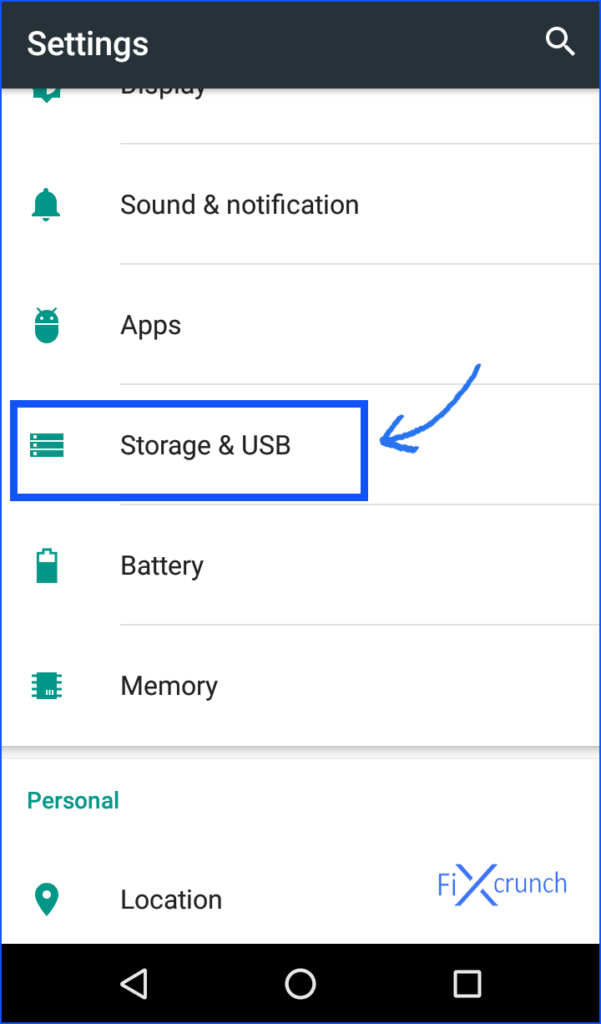
- Under that, you will see “Internal Storage“. Click on it.
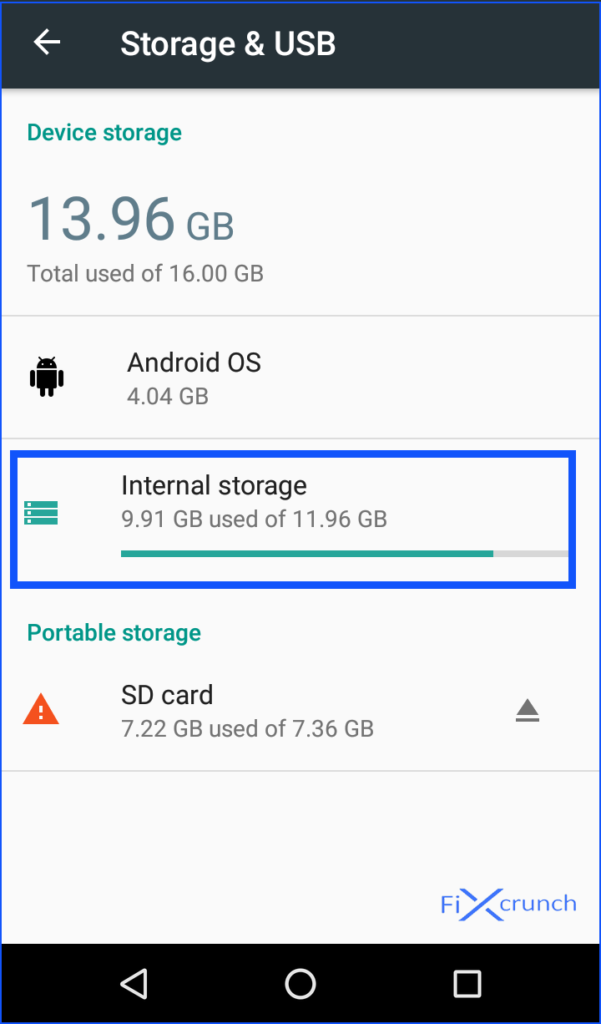
- Internal storage will open and locate “Cached Data“. Pressing on it, to remove cache files.
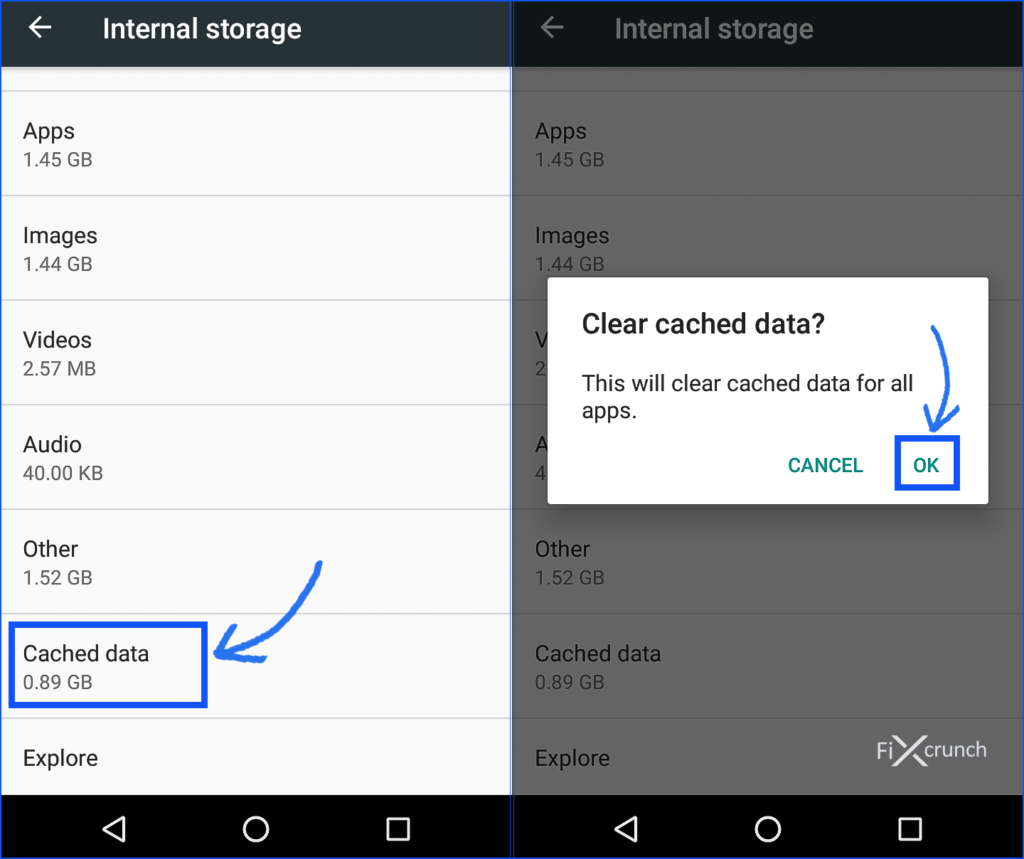
Also Read:- 8 Tricks For Solving Can’t Connect To Camera Error
Method 2- Clearing Settings Data and Cache
If your phone cache is not the cause of the problem the clear the Settings app Data and Cache. This will help clear out any settings which are not good for the app. And these may prevent the app to run properly.
- Go to settings.
- Then go to the apps or “Apps & notifications” (on some phones). Switch to the all apps tab.
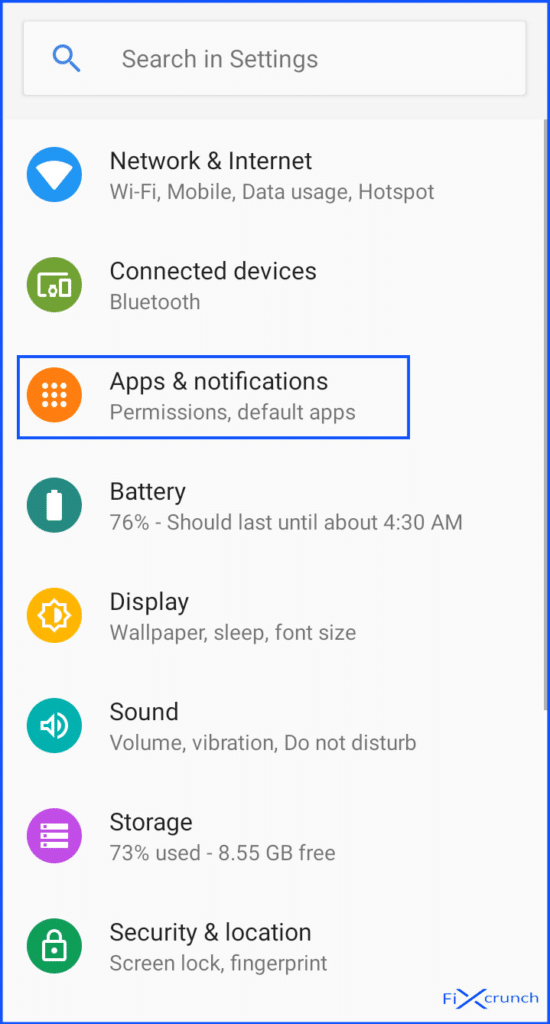
- Under that find “Setting” app and open it up.
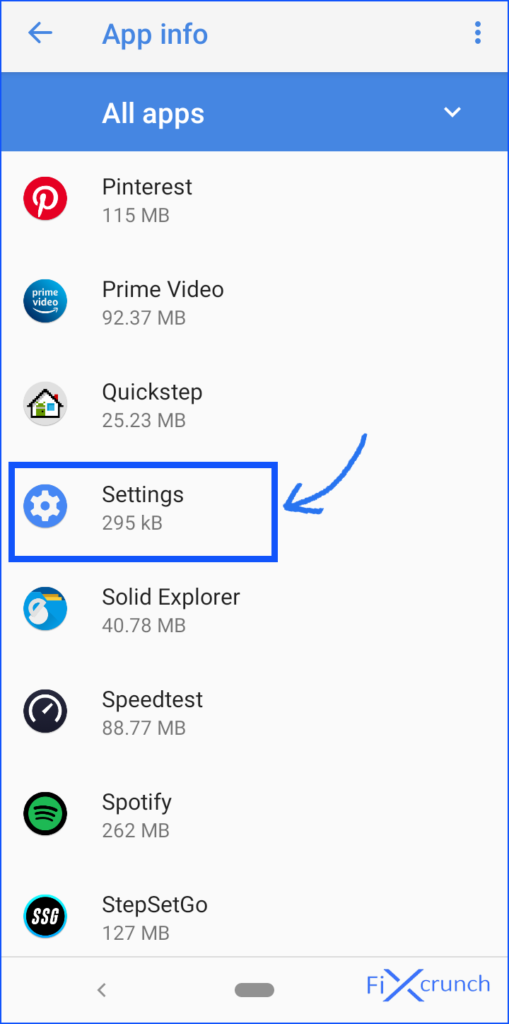
- Click on the “Storage” and open it up, which option you will see under settings.
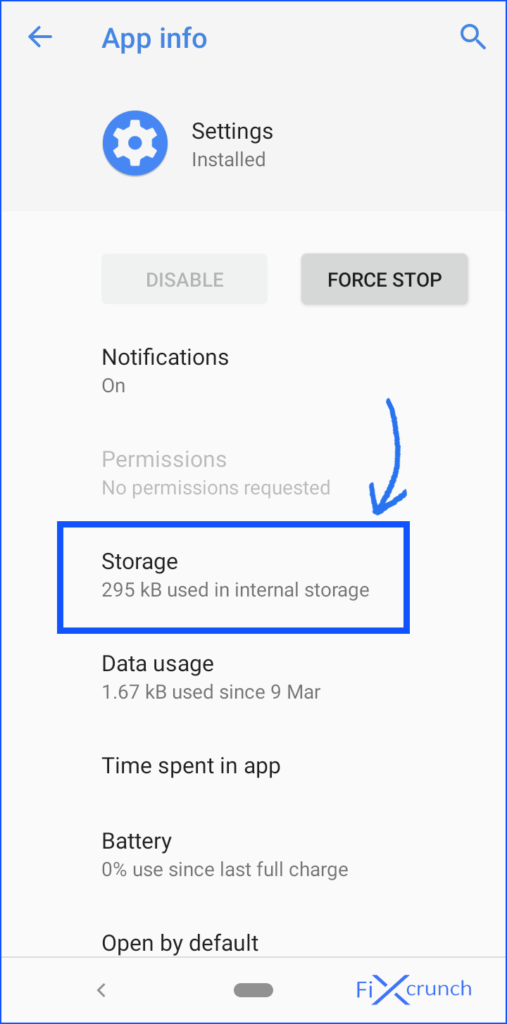
- Under that, tap on Clear Storage & Clear Data.
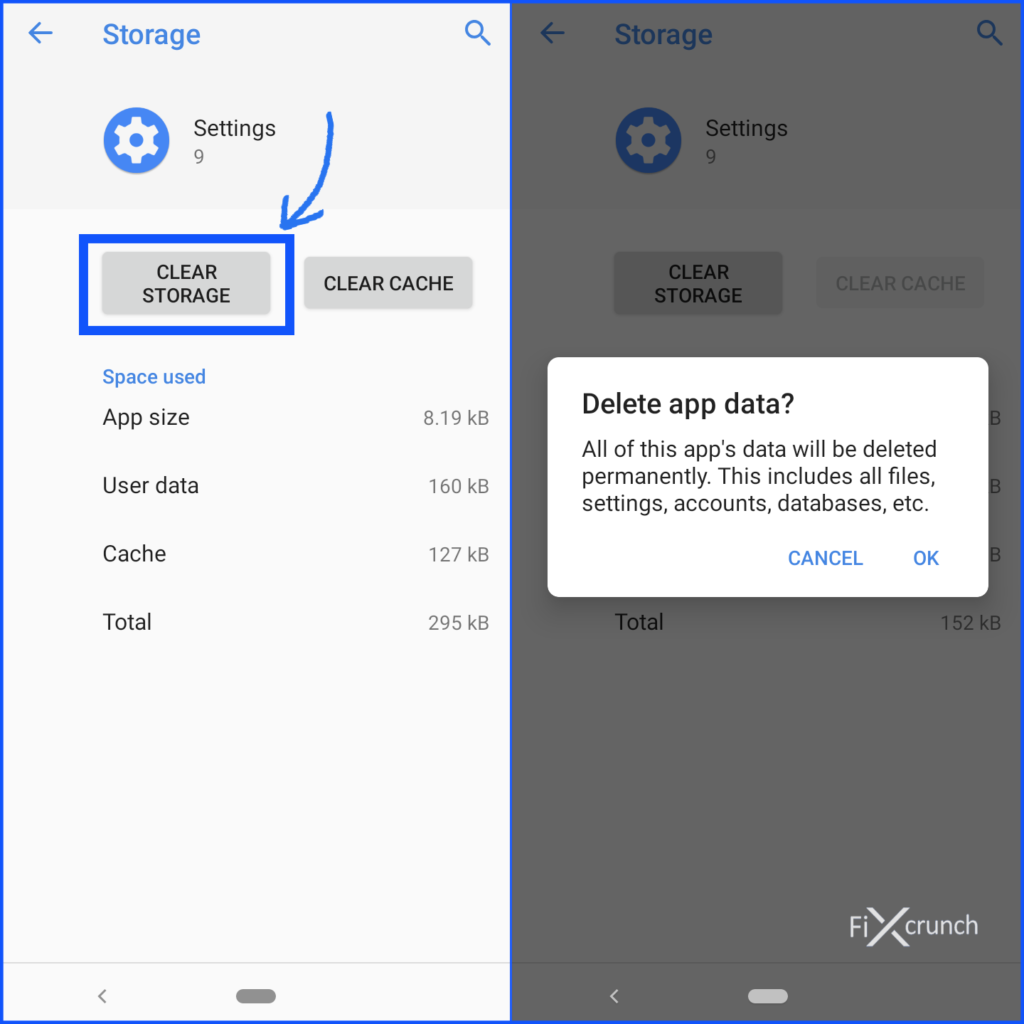
Now you are good to go.
Also Read:- 9 Best Ways to Solve error retrieving information from server RH-01
Method 3- Uninstall Google Play Updates
Some times new google play store doesn’t support on phone, so you may see “unfortunately settings has stopped” error. Uninstalling Google Play store new Updates will solve the problem.
- Go to “settings” of your phone, Find Apps and notifications.
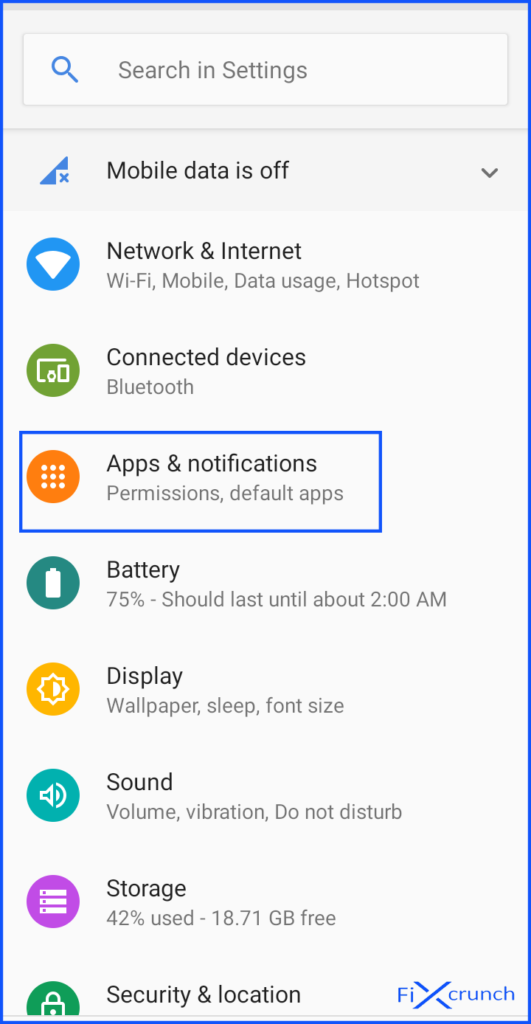
- Switch to all apps and look for the “Google Play Store”.
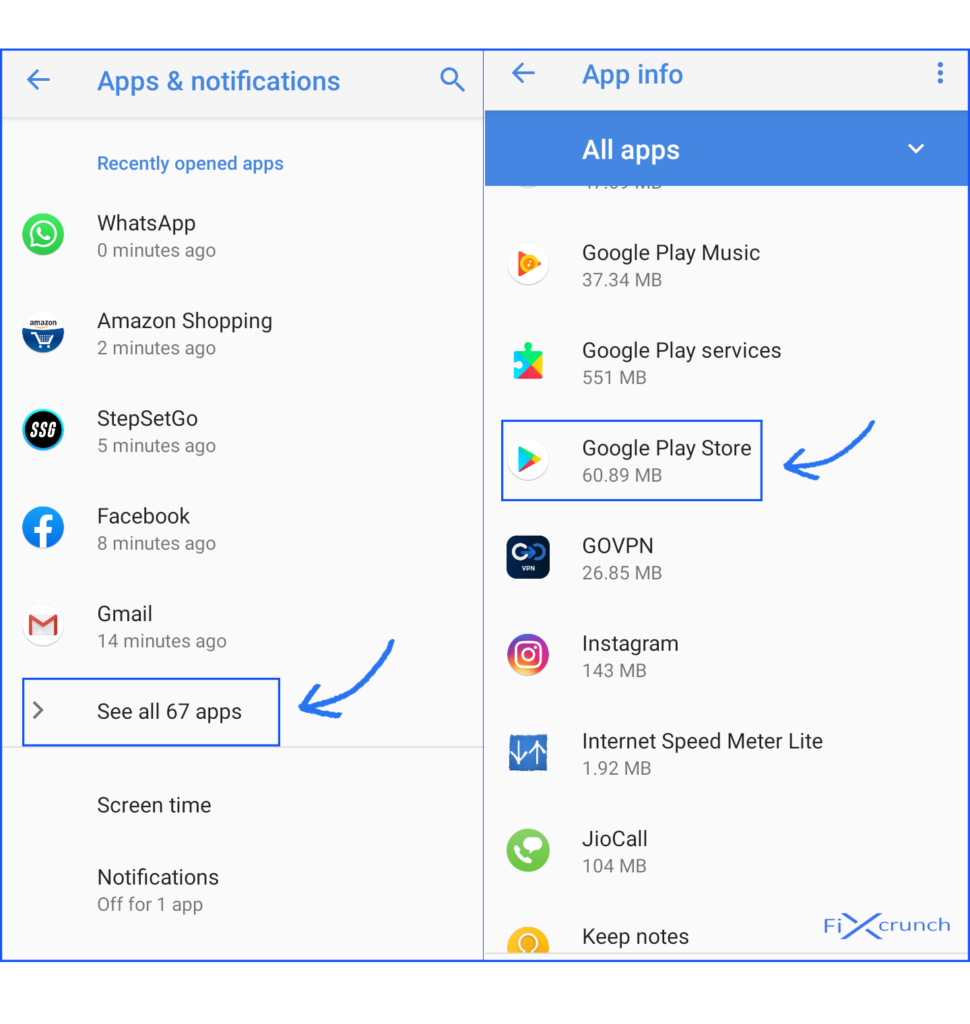
- In the there top right corner, you will see “Three Dots“, just click on it.
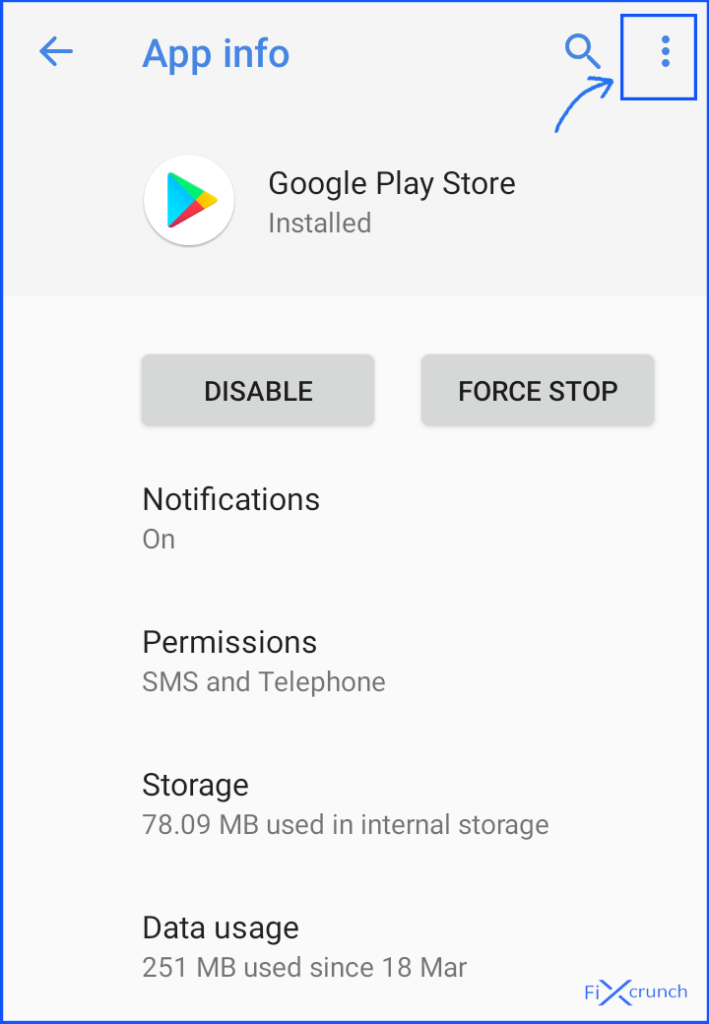
- you will see “Uninstall Updates” click on it, and confirm OK to uninstall google play store updates.
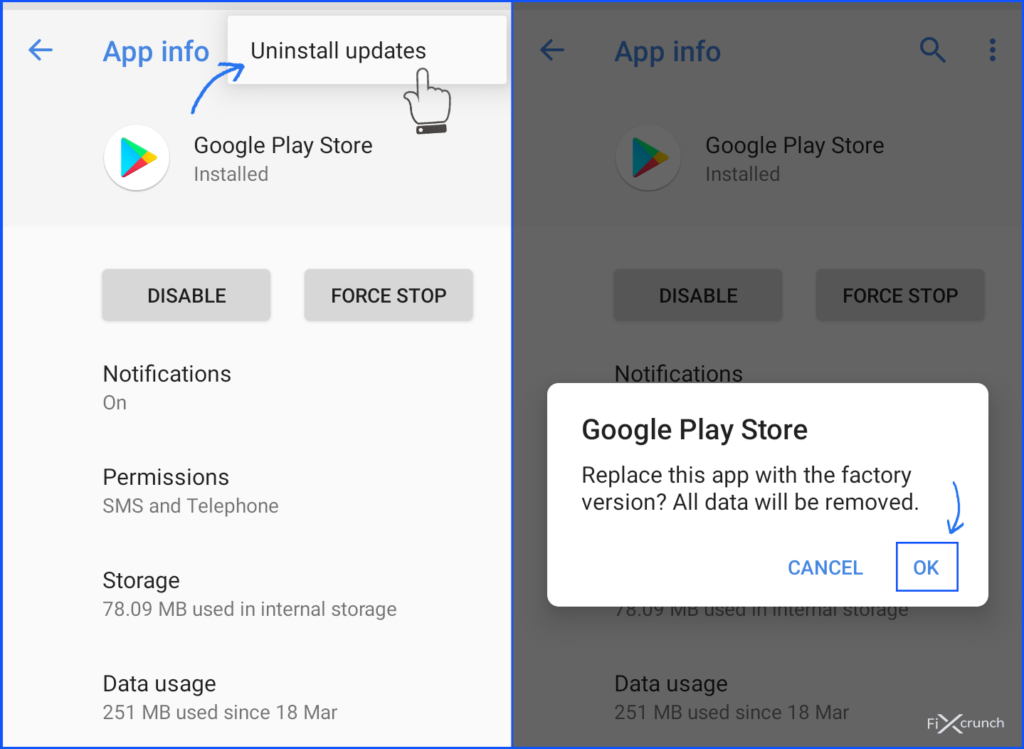
Now you are finally Uninstall Google Play store update.
Method 4- Reboot in Safe Mode
Running your device in safe mode will allow your device to run only system apps and all other third-party apps will be sleeping. This is the best way to check which application causing the problem.
- Press and hold your phone’s “Power Button” just like you do for switching off, for a while.
- Tap & Hold on “Power off”.
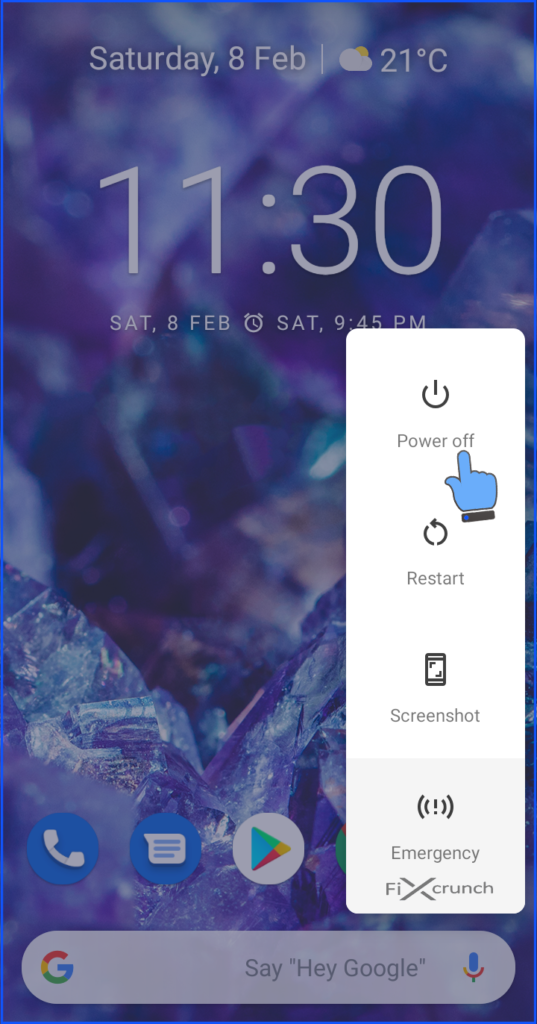
- In meanwhile you will see a Popup notification. It’s saying “Reboot to safe mode”, just tap on “Ok” to Reboot in Safe mode.
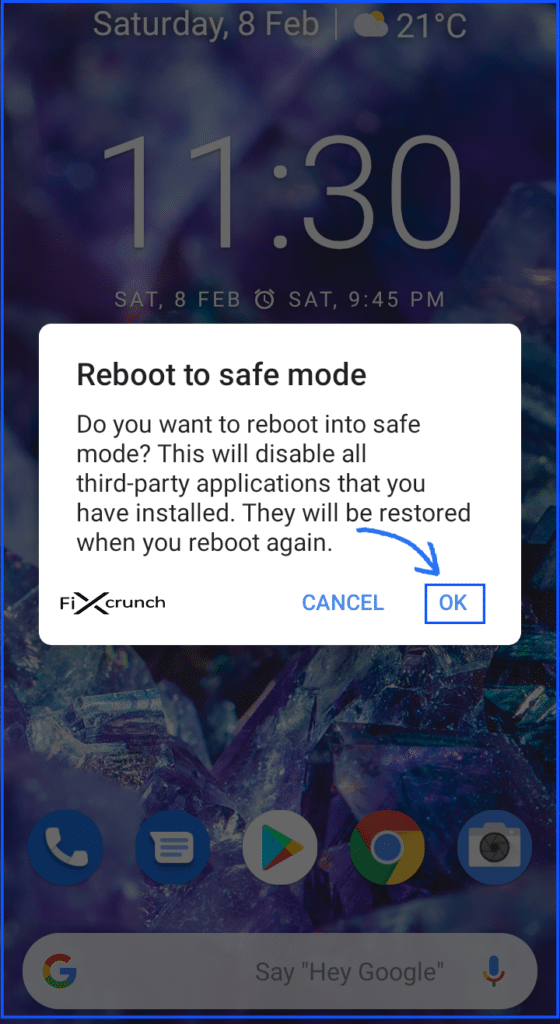
Reboot again to restore your device back to normal mode, don’t over headache about this. If your play store is working fine in safe mode it means that some of the third-party apps you have installed are causing the trouble.
Also Read:- Best Ways To Fix Error Code 907 In Play Store
Method 5- Wiping Cache partition from recovery mode
If you are very much annoyed by the “Unfortunately Settings has stopped” then turn off your phone and then open it in recovery mode. From there you can wipe out the cache partition and I hope this will solve your problem.
To wipe out the cache partition follow the given steps:-
- First things first Power Off your phone.
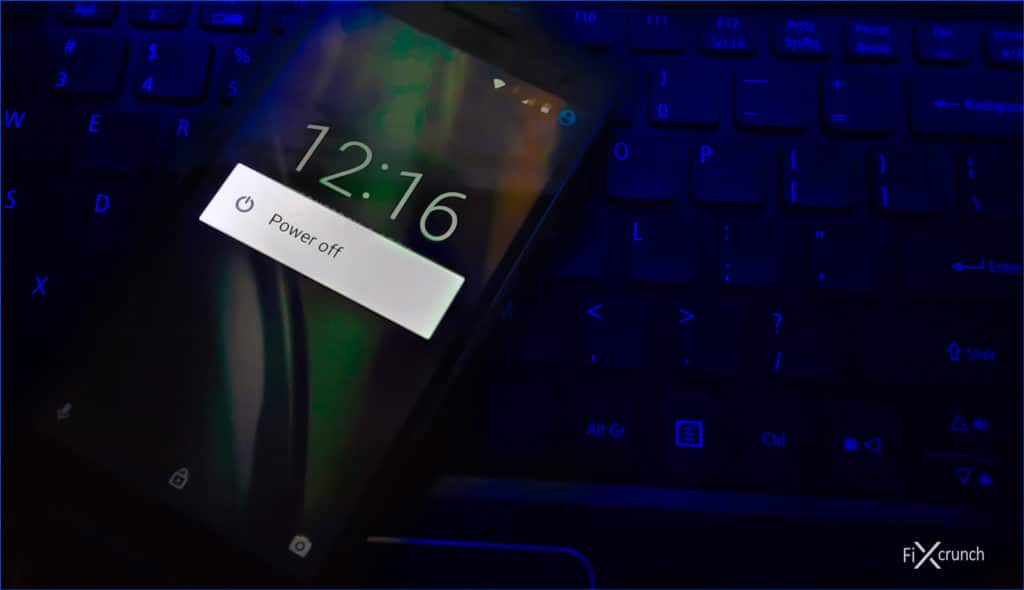
- Press and hold “Volume Up (1) + Power Button (2)” and wait for the startup screen to show.

- If your phone has a physical menu button then press Volume Up + Menu + Power Button. (For Samsung Phones)
- After that Boot Mode open up, in that you need to select “Recovery Mode“. (Note:- Volume Up Button for selecting options in Boot Mode & Volume Down button to select.
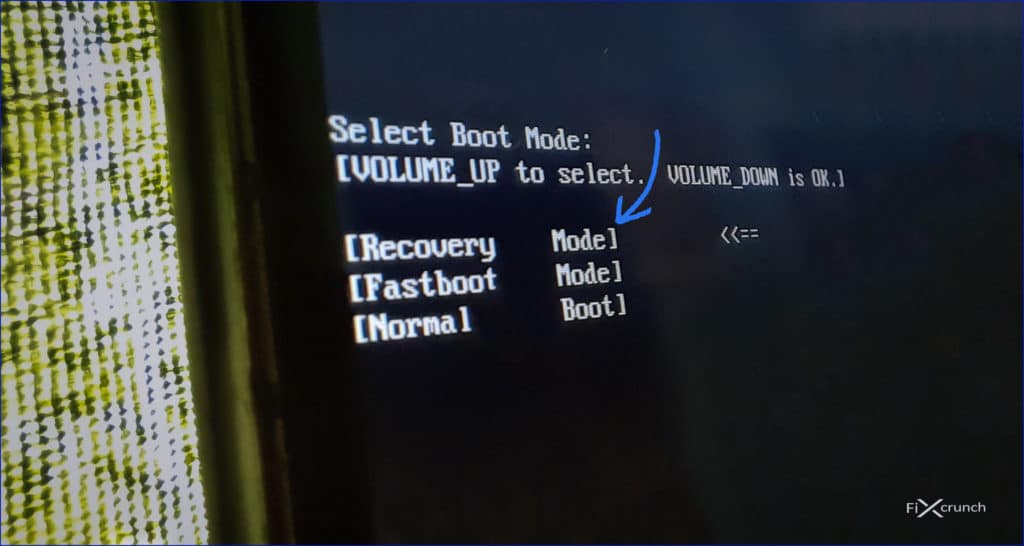
- In some Phones, Android logo will open up Like this. Recovery mode next to this. For going next Press & Hold Power Button, then Click Volume Up Button Once.
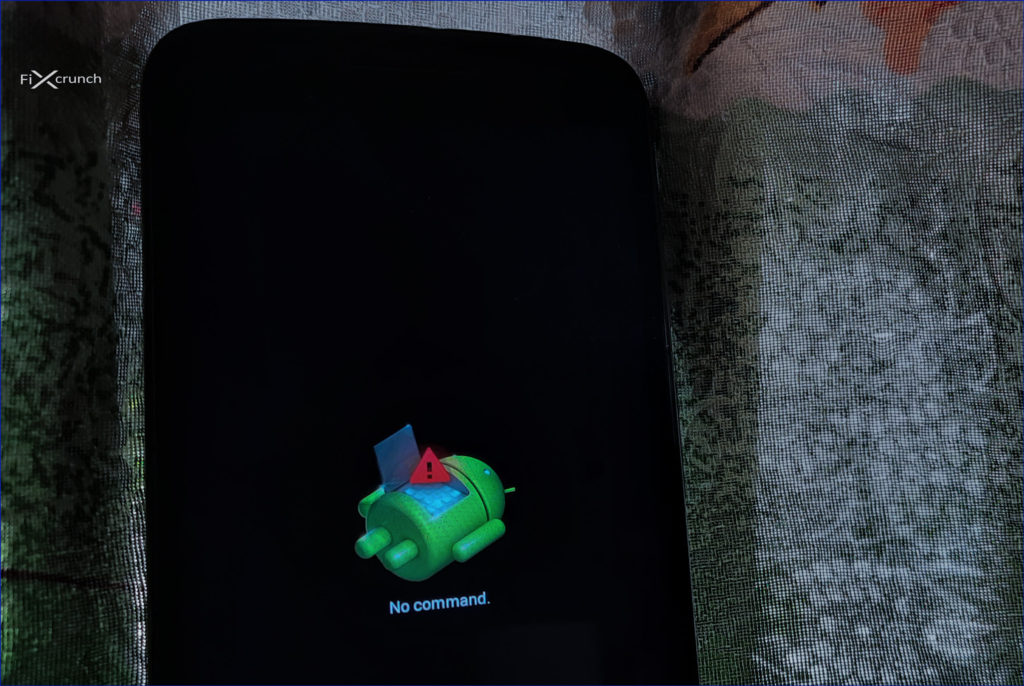
- When the Recovery Mode has started to use your Volume Up and Down buttons to navigate through options.
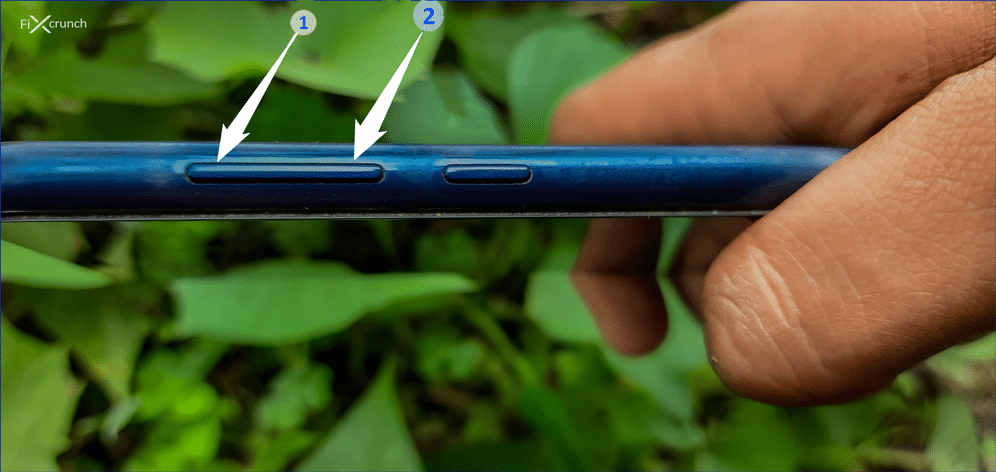
- Navigate to “Wipe Cache Partition” and press the Power Button to select the option.
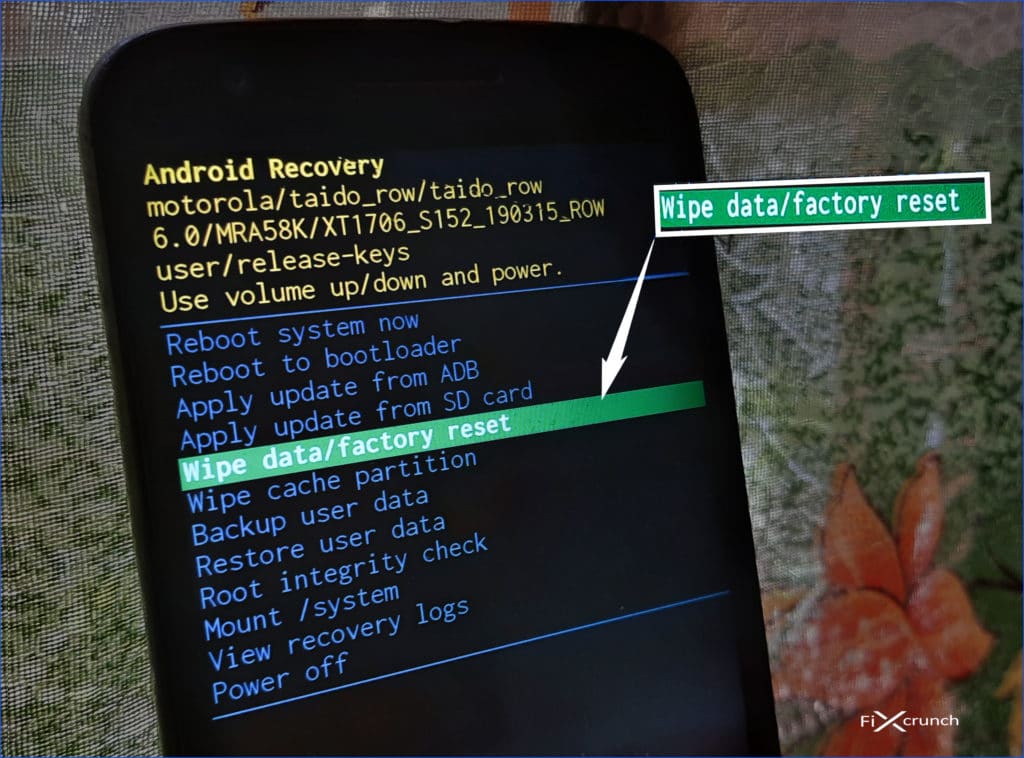

- After successfully clearing the cache partition Reboot the phone.
Also Read:- Top 7 Ways To Fix Failed to obtain IP Address Error
Method 6- Factory reset
This is the last option you have. A factory reset deletes all the data present on your smartphone. So take a backup of all the files present on your phone to factory reset.
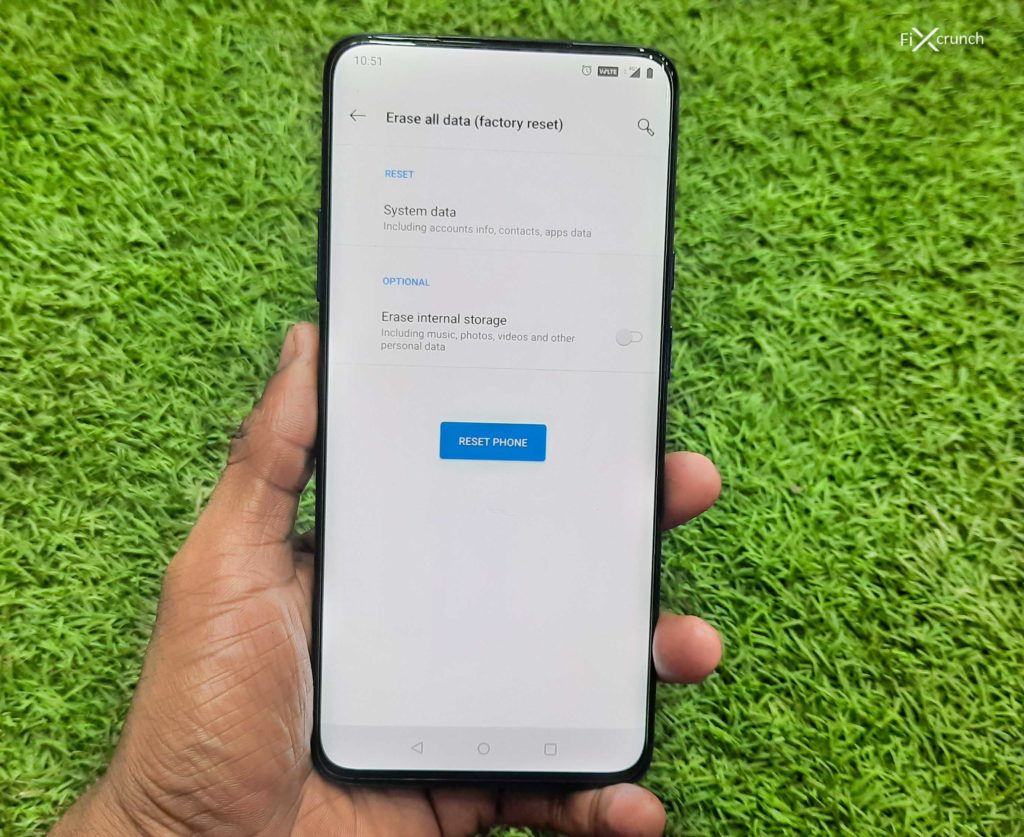
- Go to settings of your phone
- Find “Backup & Reset” under the settings.
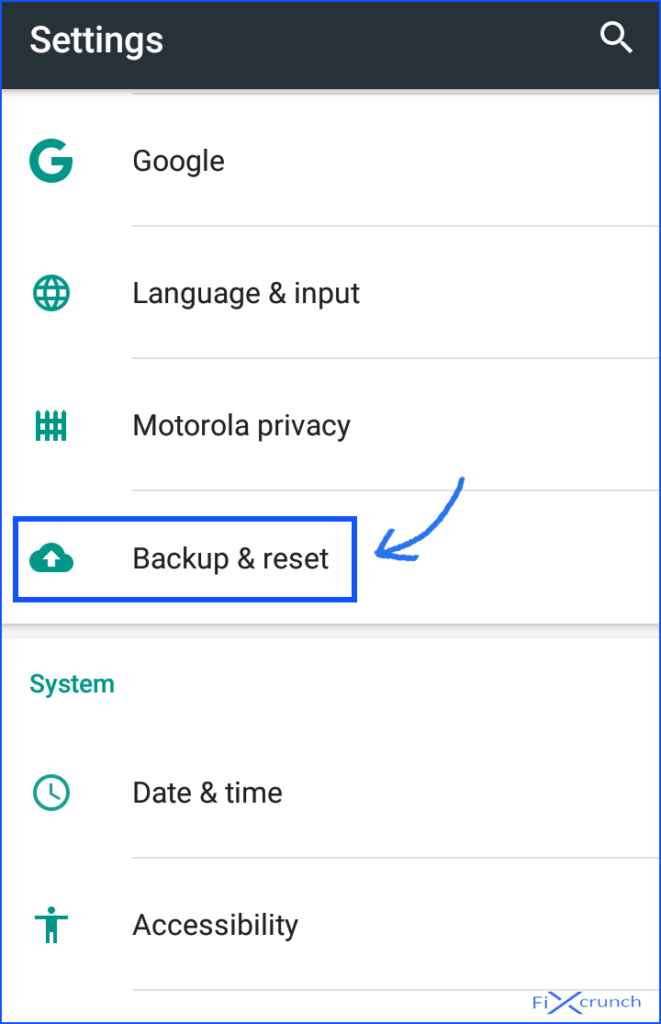
- Under “Backup & Reset” you will see “Factory data reset”,
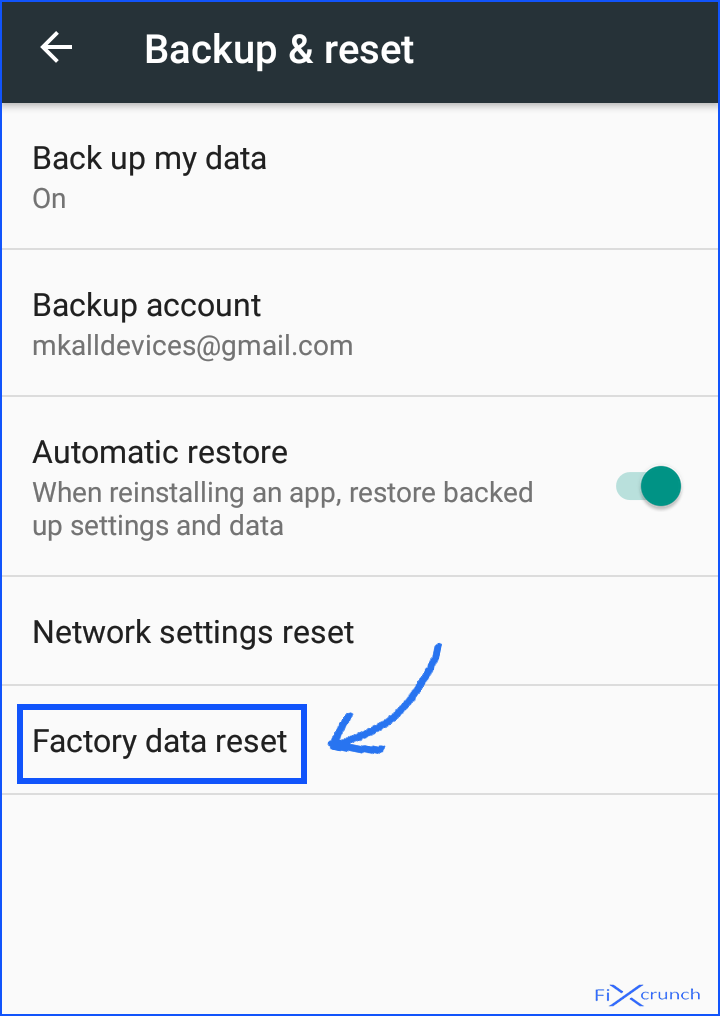
- just click on it and in there click on the “Reset Phone”.
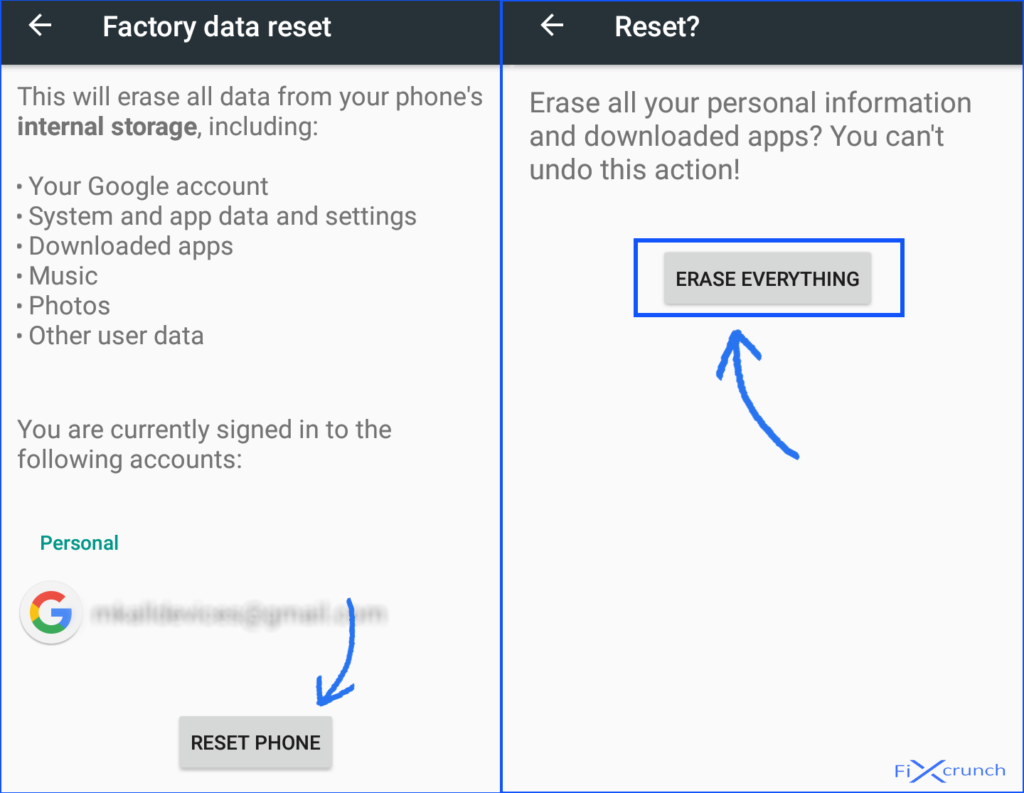
- Enter security credentials if you set on your device if you don’t have or if you don’t have to leave it. Wait for some times and your phone completely reset.
“For rooted phone users with CyanogenMod or clockwork mod recovery, I am sure the error Unfortunately Settings has stopped is caused by the incompatible rom. It is also possible that some of the rom files are corrupt.”
Also sometimes it happens due to improperly installed rom. Try downloading the ROM file from different sources and then open the app it will solve the problem.
General FAQ’s
How do I fix unfortunately Settings has stopped?
Usually this problem solved by Rebooting android device. If not Settings Data Clear, Safe Mode, Wiping these and many more help you to get rid out of your problem. Which are discuss inside !!
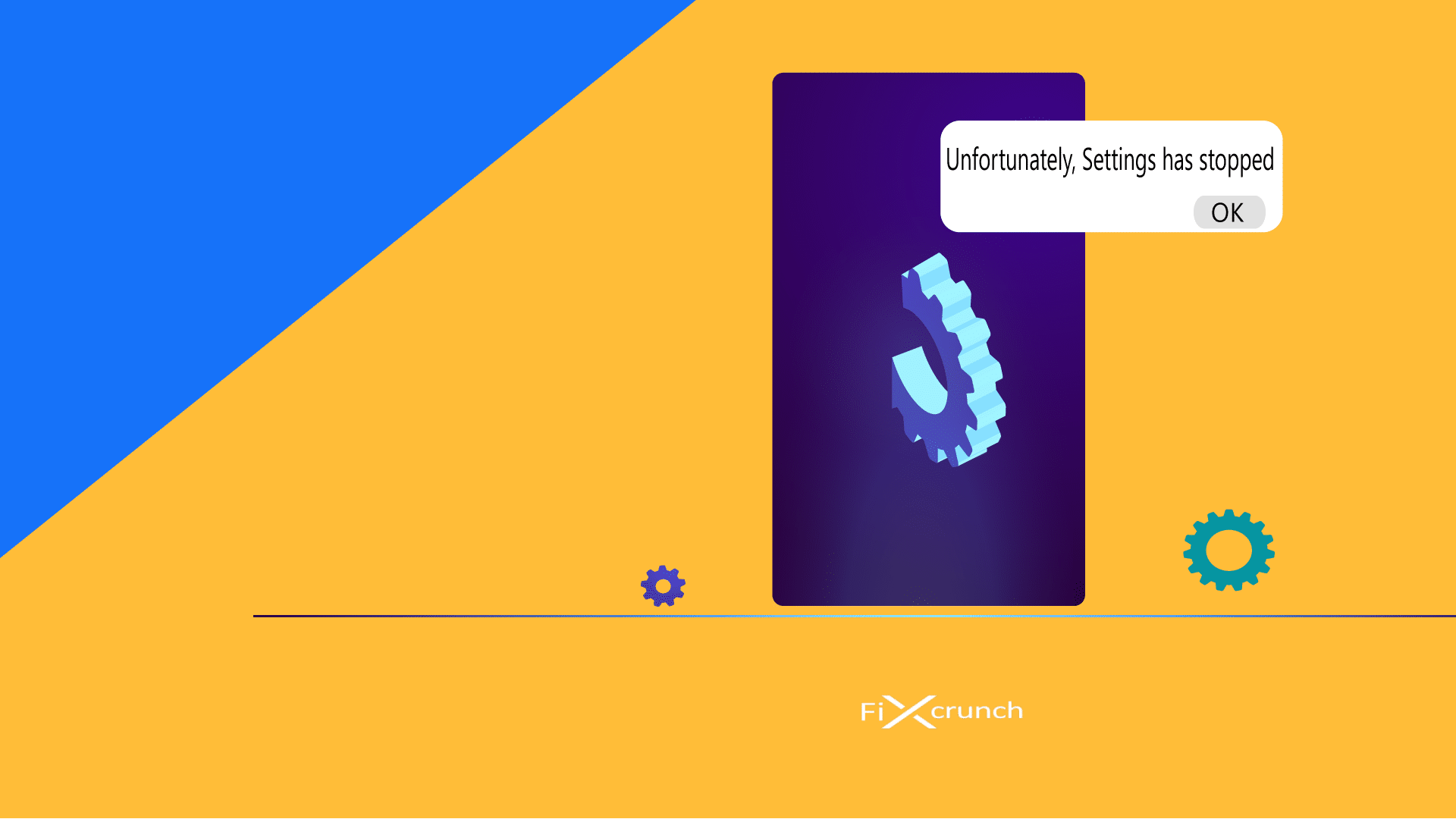
9 comments
I’m using a Samsung Galaxy Tab a 7.0, memory is reading 100%, android.process.acore has stopped and setting has stopped. All the above fix’s have not worked
Hey,
It might caused by running applications which mostly consum your Tab RAM. So first close all running apps it might solve the problem and over killing RAM usage.
How do I do all this when I can’t even access the settings itself, any time I click it, it shows that error message
Hey,
So, in this case you might follow Reboot in Safe Mode, it might help you. If still now so you might clear your phone Data from Recovery mode.
hi, i am woo from Sweden and i want to explain any thing about “pandemic”. Please ask me 🙂
Hey Woofig,
I hope you’re healthy and safe during this pandemic.
All I want to do is transfer my storage to my sd card. I was able to transfer a couple then the phone froze so I’m thinking I maybe corrupted a file or something stupid
Hey Carl,
There is the various reason for this. Here are a few reasons.
1. Too many file items.
2. SD Card issue.
3. Huge File Size.
4. Virus Affected.
How do I move a thread to a different topic?
hi all 🙂