If you are looking for ways to get rid of the Netflix error code UI-800-3 then you are in the right place. I know this error is quite annoying and can make your life really painful, especially when you don’t even know about it.
I have mentioned it so often on my blog that computer programs aren’t perfect all the time. We will always keep getting errors and bugs and everything will keep getting better and better.
However, some errors are so annoying that you will wish to kill them if you could physically touch them. Luckily I had an experience with a similar problem, and that led me to find some interesting stuff about it. The best part is I am going to share everything in my knowledge to help solve the Netflix error code UI-800-3.
Table of Contents
What is Netflix Error Code UI-800-3?
Netflix Error Code UI-800-3 is a caching related Netflix problem that many users face during their usage. Netflix stores its cache data and that stored data sometimes get corrupted. Due to this issue the error occurs
Now I hope you will have a rough idea of what actually the problem is. Knowing about the subject is crucial as it allows you to explore more in-depth about it. I hope you will be ready to move on to the cause of the problem.
I like to tell about the main causes or causes sometimes of the problem. It is my own method of solving different problems, and that is something every engineer follows. Once you learn about the root cause of an issue, solving it can be a lot easier.
What Causes Netflix Error Code UI-800-3?
- Cache data
- Server-side bug
As I already mentioned, I had this issue a few months ago. I was a bit troubled as I just started watching Netflix because I was getting bored in the lockdown. To be honest I really wish that this pandemic ends as soon as possible because it has disturbed my routine a lot.
Anyway back to the topic, I faced this problem a few months ago and I was worried about it. I started digging for different sources to learn about this issue in detail which I normally do all the time.
At first, I couldn’t find anything interesting and valuable about it. As people on different forums didn’t explain the issue in so many details. I didn’t quit and kept on searching and experimenting with different things.
After spending a good evening with a few cups of coffee, I was able to touch the rabbit hole. I learned that this problem is mainly due to caching. For that, you need to understand how does it work.
Whenever you watch something on Netflix or just run the app it stores cache. That cache is used to start the app a lot quicker and help you have an uninterrupted experience. However, when that cache data gets corrupted sometimes this is where the real trouble starts.
Your computer tries to access the same data but it is corrupted. Therefore, instead of running the app smoothly, it gives you an error. The error which we see on our screens i.e., Netflix error code UI-800-3.
However, I also noted that sometimes this error occurs during the “signing in”. To be honest it is a bit strange as there shouldn’t be an issue like that at least not when you are just entering your account. Anyway, I concluded it could be a server-side issue during that time.
Moreover, if it is a server-side issue, then I am afraid we won’t be able to do anything about it. The best we can do in such a situation is to submit a ticket to Netflix.
Also Read:- Best 6 Ways To Fix App Not Installed Error in Android
Now you have a rough idea of why the Netflix code UI-800-3 occurs. And I hope you will be ready to move on to the solution part of the problem. I also know some of you can not wait to see the solution. Don’t worry I won’t keep you waiting anymore let’s jump straight and see how we can fix UI-800-3 on Netflix.
How to Solve Netflix Error Code UI-800-3
Method 1- Restart Your Streaming Service
The first solution is the most basic version as well, is restarting the service. Sometimes it helps to solve the problems right away without getting your hands dirty with any technical stuff. You might be thinking how come a simple restart helps me get rid of such an annoying issue.
If that is so then allow me to explain it a bit. For the sake of simplicity, let’s consider a simple app called “X.” Suppose I am going to run it on my system, first of all, it will try to fetch the data which is stored already in my system.
Sometimes this fetching goes wrong and as a result, we only get errors. Now instead of app “x”, I get an error code UI-800-3. Now if I close the app and restart it, chances are the system may fetch the data correctly and I won’t see any error. This works for both server-side and system side issues.
However, this may not always work for everyone. In such cases, you shouldn’t panic at all because we have other solution methods too. But before moving on to these, let me quickly tell you how to restart the service quickly. Please follow the below procedure as mentioned.
- Shut Down your streaming service.
- Disconnect the service from the power.

- let it cool down for a few seconds
- Plug-in again and turn on your Netflix Streaming Device.
For those of you who aren’t having the problem anymore congratulations. However, if you are among those who are still struggling with the error then let me tell you more.
Must Read:- Fix Failed to obtain IP Address Error
Method 2- Signing Out or Resetting the Settings of Netflix
During my investigation, I noticed that signing out from the service can also help in solving some problems. I researched and saw some users on different forums reported that their issue was solved after signing-in again to their streaming services. Here are the steps To do this.
- Just go to Netflix Account Section. or you can go by click on Profile icon & click on Account.
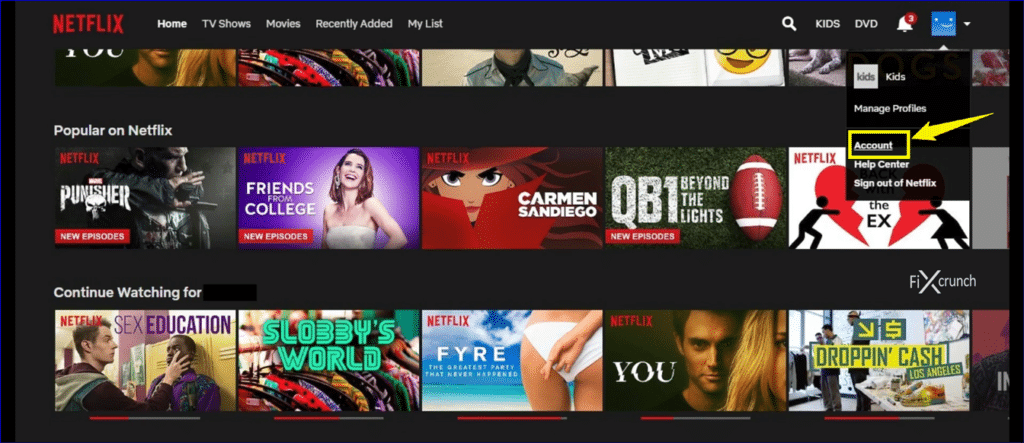
- Now Scroll down, under Settings you will find “Sign out Of All Devices”, Click on it.
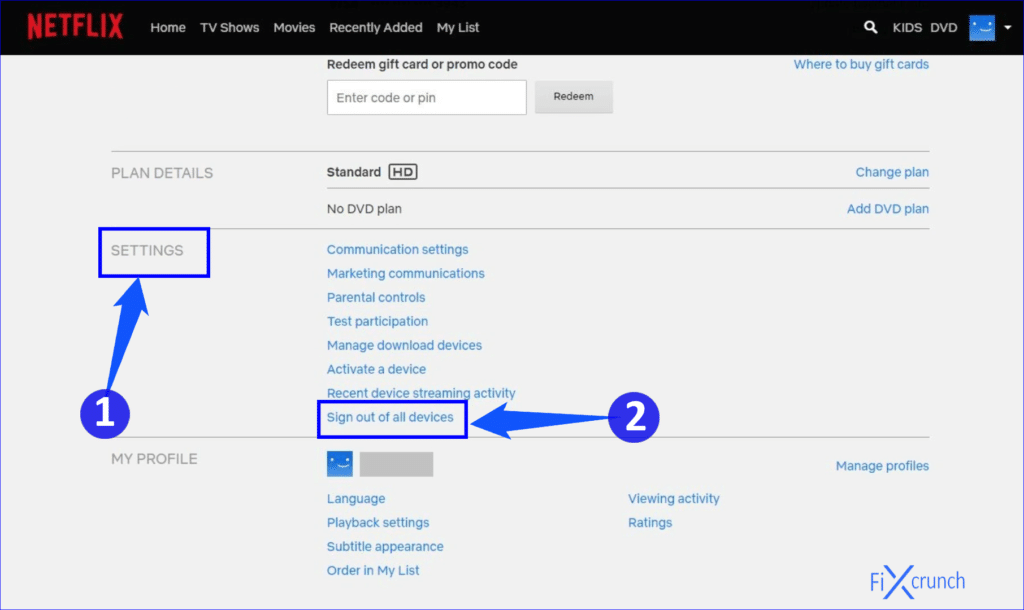
Due to this, I should mention it here perhaps this may solve your p roblem. Don’t worry, let me tell you my theory behind this process and why it should work. System caching is responsible once more for this problem.
For example, you signed out from your Netflix streaming service the system may delete your previous cache records. After a new sign-in, you may get new records which may help you access the service instead of seeing an annoying Netflix error code UI-800-3.
Do Check Out:- Fix Generic PnP Monitor Error
However, this again, may not prove helpful for everyone as different people may have different problems. For that purpose, I have gathered a few more solutions to the ui-800-3 error.
Method 3- Clearing the Cache Data on Devices
Although some devices clear the data regularly. However, some devices may not do so. For that purpose, you need to clear out that data manually in order to avoid seeing any error.
However, there is no universal method to clear out the data on every single device as different ones have different methods.
Though I am going to mention cache clearing on different devices, which may help some of you.
Clearing Cache on Amazon Fire TV devices
- Access the menu using the home button on remote.
- Go to fire tv settings. Under that, you will find “Applications” section.
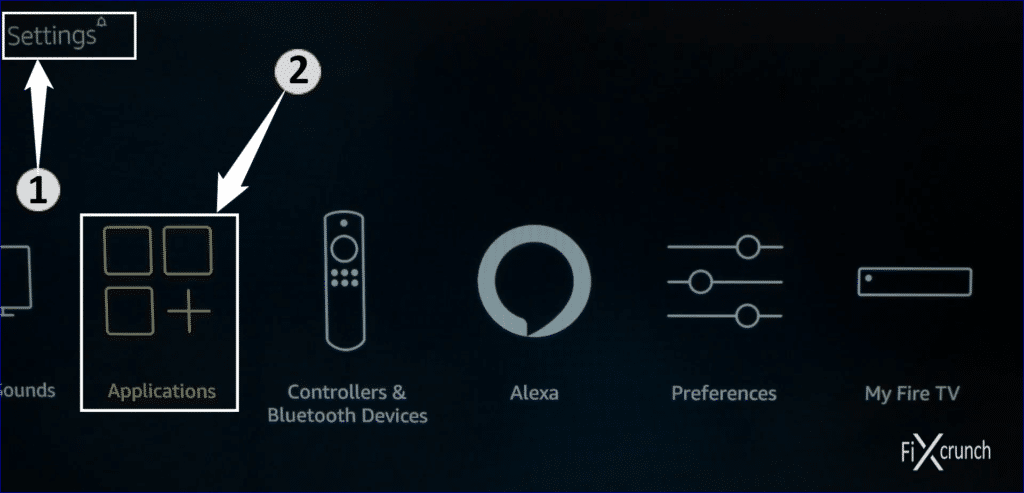
- Access Manage Installed Applications & open it up.
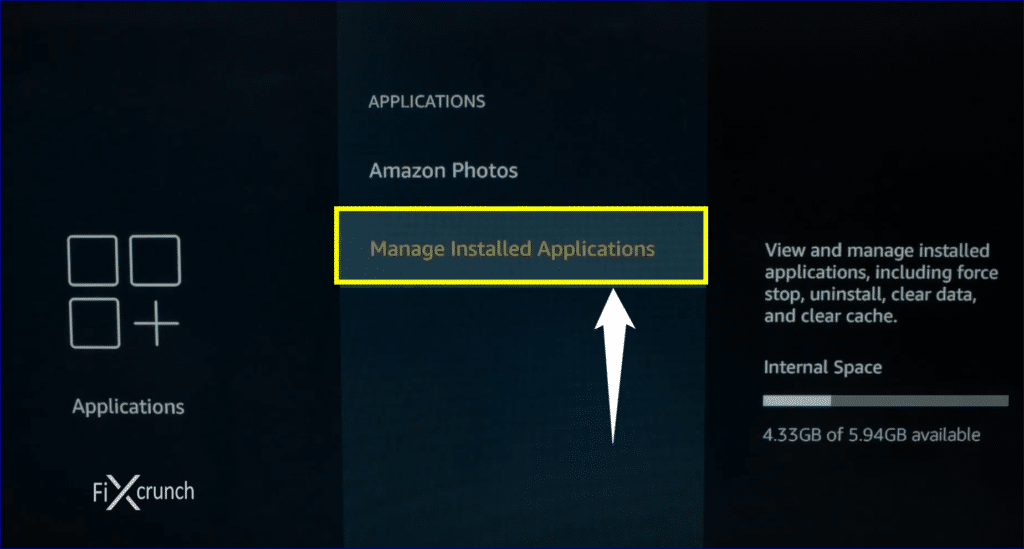
- Select the Netflix.
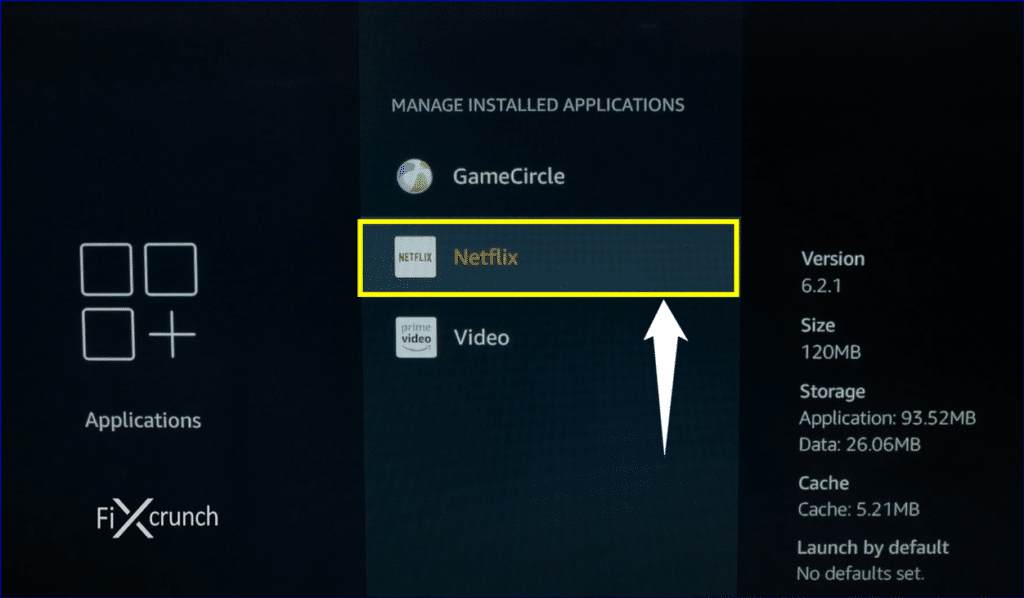
- First of do Force Stop.
- Click on clear data & a new window will open up, in there again tap on Clear Data.
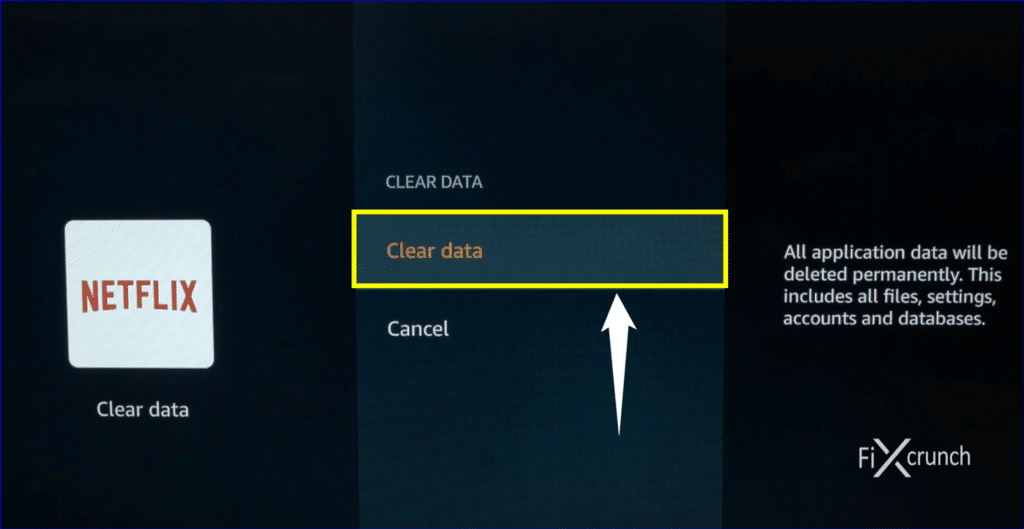
- Now Clear Cache as well.
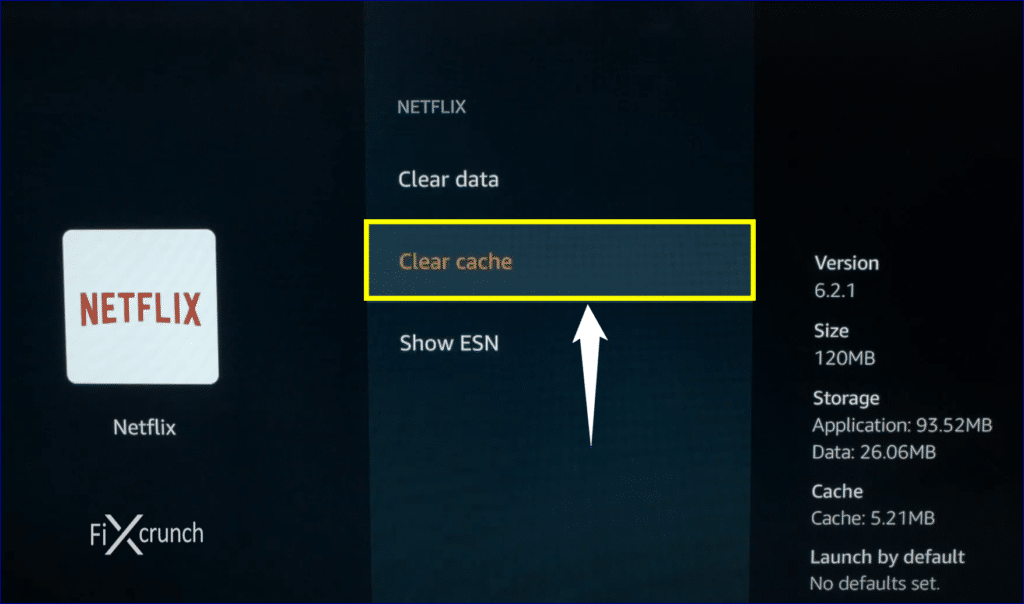
Note: it will sign you out of your device which is normal and you will have to login again using your account credentials.
For ROKU Device
- First of making sure that Home is selected on your device.
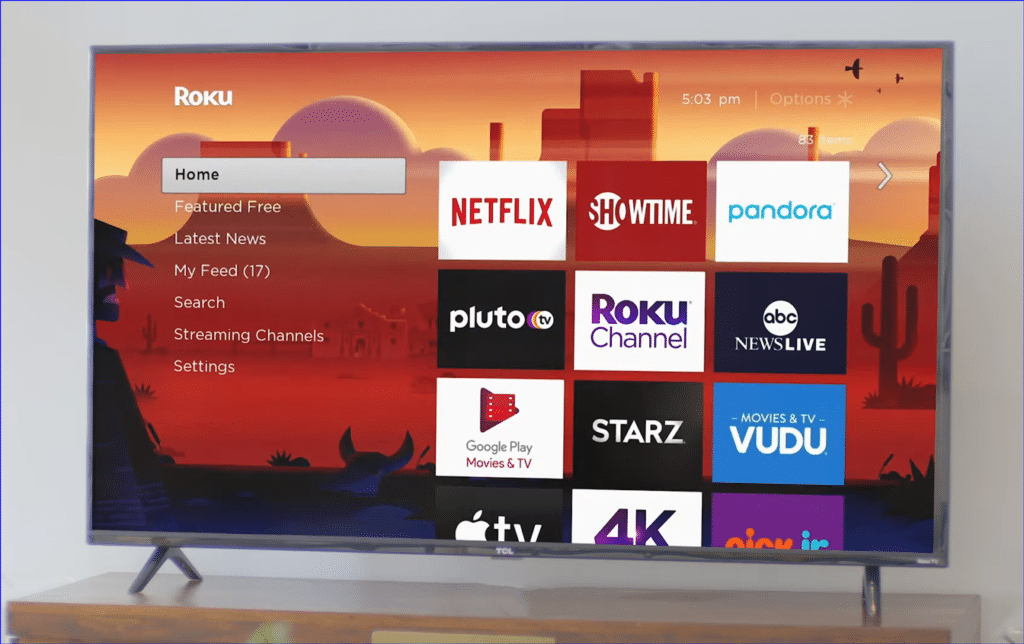
- Now press the “Home” button 5 (Five) times on your device’s remote.
- “Up arrow” button 1 (Once)
- Fast Rewind arrow for 2 times.
- Now Fast Forward button 2 (twice).
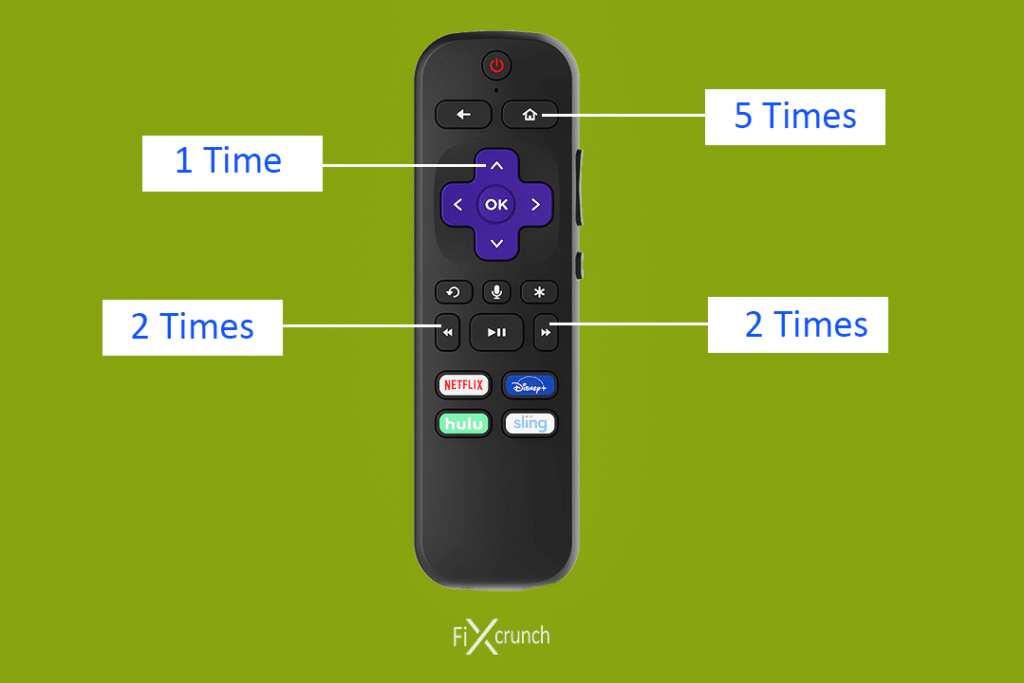
Wait for 15 to 30 seconds to restart your device. Now it will clear cache files from your Roku devices. After login into your Netflix account, and try to watch again. If the problem exists on your Roku devices.
Method 4- Reinstalling Your Netflix App
If the problem still exists, it0 means you can’t get rid of it using the above methods. However, it would help if you didn’t give up at all because there is still away. This time you will need to delete your Netflix app.
You can do so on your respective device as the different device has different methods. Therefore I will not explain each one of these. Once you have uninstalled the Netflix app, the next thing you need to do is to download it again.
- For FireTV device just, go to Manage Installed Applications as like previous. Find Netflix & uninstall it.
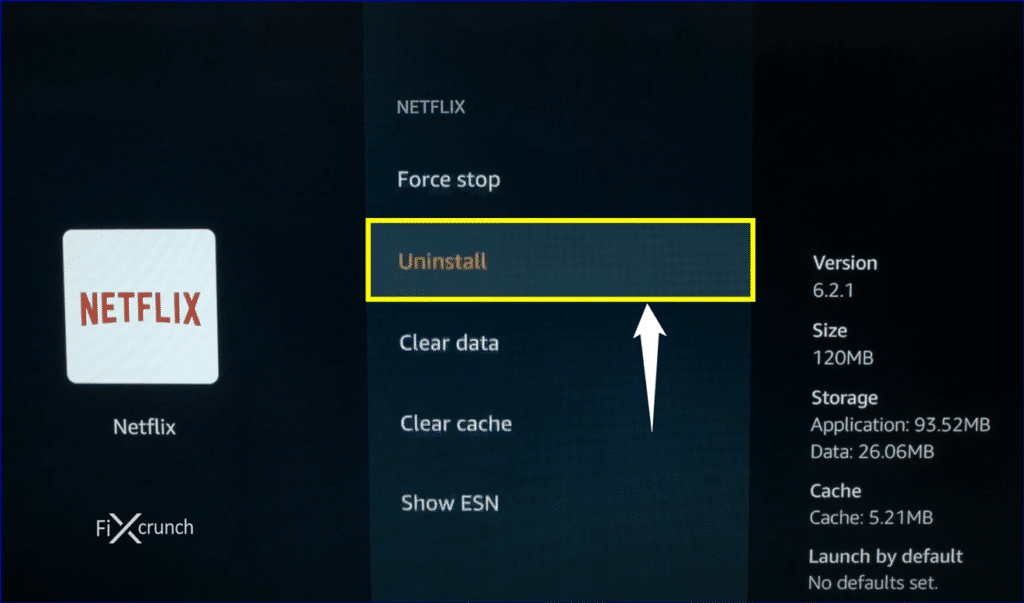
- You need to go to your device’s app store and search for the Netflix app. After re-installing the app, there shouldn’t be any problem at all.
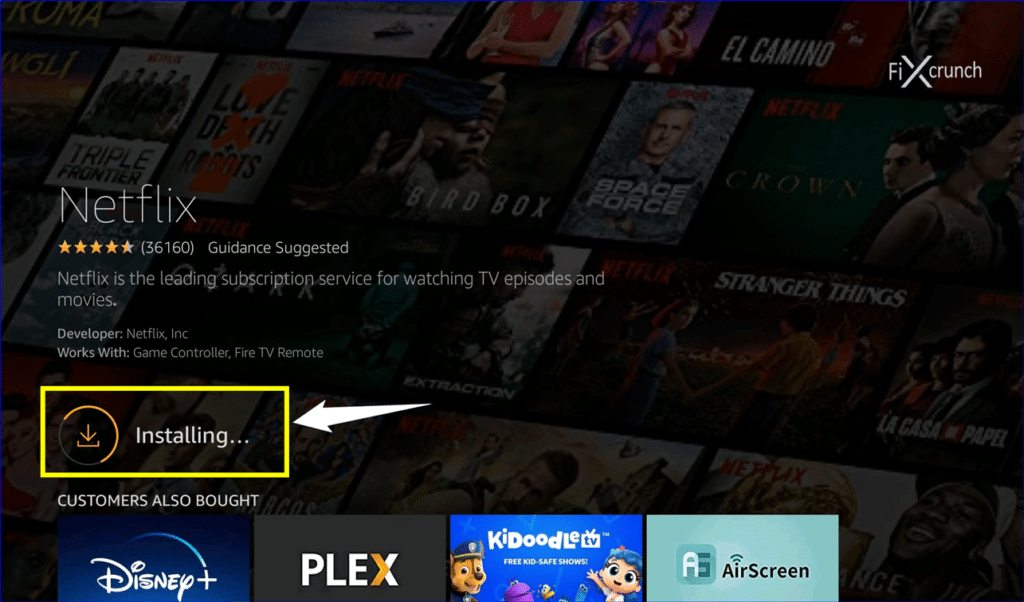
Why should this technique work? Well, when you uninstall an app, basically you are deleting its root files and folders too.
Don’t Forget:- Fix Failed to obtain IP Address Error
Re-installing the app will put the correct root files and folders. Sometimes you should give a try VPN for Netflix, that may help you get rid of the Netflix error code UI-800-3.
Frequently Asked Questions
-
How Do I Fix Error Code UI 800 3?
You can fix the error code UI 800 3 using several methods I have already written a detailed article and discuss each of these. However, if you are looking for some quick steps, here are some of my recommended methods for solving the Netflix error code UI-800-3.
i. Resetting the Netflix app
ii. Restarting your device
iii. Re signing-in to your app -
Why Is My Netflix Not Working Code UI 800 3?
Your Netflix is showing you an error code UI-800-3 because of some problems with your system. It may have inaccurate data on cache, which might be preventing it from accessing the app. Or it can also be a server-side issue that may not be that voluntary, and you may not be able to do much about it.
-
What Does Code UI-800-3 Mean for Netflix?
The UI-800-3 means your cache data is not useful. You need to remove it before accessing the app to fetch the correct information for working. You can do this using several different techniques already mentioned above.
Final Thoughts
After doing a lot of research on the internet, I resolved the Netflix error code UI-800-3. If you are having the same problem, then you are exactly in the right place. I have mentioned some easy to follow techniques that will help you get rid of the problem as efficiently as possible.
However, if you are still having any problems please feel free to let me know in the comments. I will try my best to help you in the best possible way.
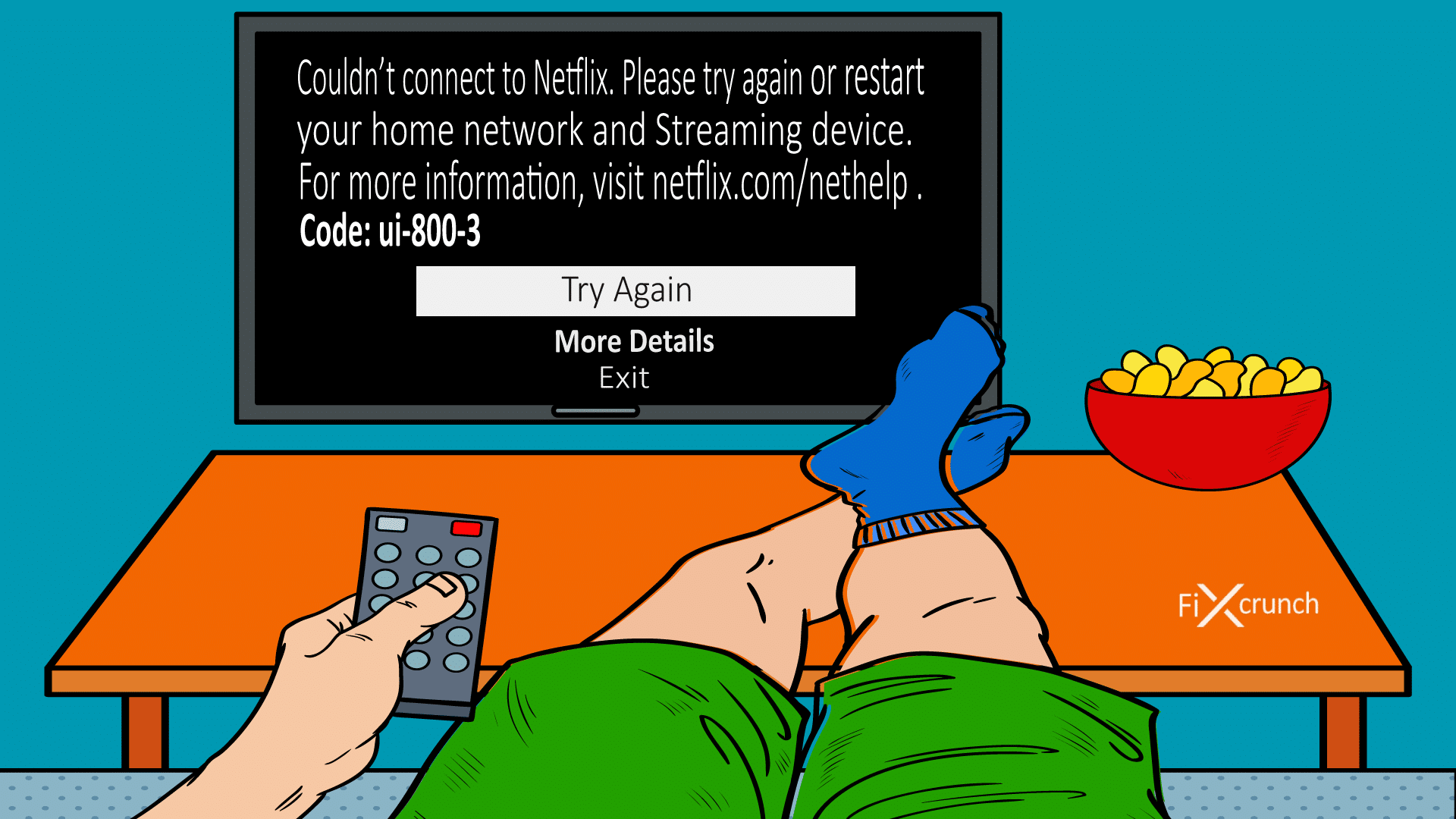
2 comments
I have a tcl android tv and none of the options available have worked. I have no problem with any other app and when I check the network within the Netflix error screen, I have all green checks. I don’t know what else to do.
Hey Melissa,
You should try to reset your Smart TV.